What Is Trust DApp Browser?
Trust Browser is an advanced Web3 browser where you can access decentralized apps. Therefore, it acts as a platform that provides an extremely secure connection between DApps and users. The browser also provides the easiest solution for the users to surround themselves with innovative and creative decentralized applications without compromising safety and security. The browser has a super responsive and integrated user interface.
What are Decentralized Apps(DApps)?
DApps stand for Decentralized Applications. DApps are quite similar to traditional apps in operation but they work on blockchain network or peer-to-peer network instead of the traditional centralized network. This means these DApps are not running on the computers of a specific organization but on a series of computers that are connected to the network. For example, Facebook app is run by Meta and they are centrally controlled by Meta computers. Meta holds the authority to run the app and make changes from the backend. For DApps, there is no such centralized body as it is divided among participants in the network. Most importantly, the use of blockchain network or P2P network makes the DApps more secure than traditional apps. As of now, there are very limited decentralized apps, and Trust Wallet is doing everything possible to make them available to the users as well as expand the community steadily. Now, we are going to explain the process of Trust Browser enable for Android and iOS users.
How To Access DApps on Trust Wallet?
Here are the brief steps to follow to access:
Go to the Download page of Trust Wallet. Download Trust Wallet app. Install Trust Wallet app from the downloaded file. Write down the recovery seed phrase for future usages when required. Go ahead and use DApps on Trust Wallet.
How To Trust Browser Enable on Android?
If you have an Android smartphone and you have installed the Trust Wallet app, you have to take the following steps to enable DApps browser on the app. Step 1: Download and install Trust Wallet app on your Android smartphone. Step 2: Launch the app and tap on Settings located on the right corner. Step 3: Go to Preferences and tap on it to launch a pop-up screen. Step 4: Select DApp Browser from the pop-up screen and you have to select the Enable option and turn it on. Now that you have enabled DApp browser, you can launch it by tapping on Browser icon located at the bottom of the navigation bar.
How To Trust Browser Enable on iOS?
The steps are complicated for iOS users. The process of enabling is more manual and there are two different ways we are going to illustrate for your convenience. Way 1: Trust Browser Enable Method Step 1: Launch Safari browser app and visit the link “trust://browser_enable”. Safari browser is preferred as others can cause some issues. Step 2: You will see a pop-up message, tap on Open option. This is an authentication step and this should enable DApp Browser. Step 3: Thereafter, you can select the desired DApp that you want to open it on DApp browser of Trust Wallet. Way 2: Enable DApp From Pancake Swap If the above-mentioned method does not work for you, you can try out this method. We will be using Pancake Swap in this method and here are the steps to follow. Step 1: Visit the website of Pancake Swap. Step 2: Click on Connect button located on the navigation bar. Step 3: You will see a pop-up screen where you will find the list of the crypto wallets. Tap on WalletConnection option. Remember not to tap on Trust Wallet as it will lead to an error. Step 4: On the next pop-up screen, tap on Trust for Trust Browser Enable. Step 5: You will see another pop-up where you have to tap on open option. Step 6: Finally, tap on Connect button located at the bottom of the screen. This will enable Pancake Swap DApp on Trust Wallet.
Conclusion
We have slowly but steadily moving on from traditional centralized apps to decentralized apps. If you want a taste of the DApps on your smartphone, you need to enable DApp browser on Trust Wallet. We have illustrated how you can use the creative and innovative DApps on your Android and iOS devices conveniently. Comment * Name * Email * Website
Δ



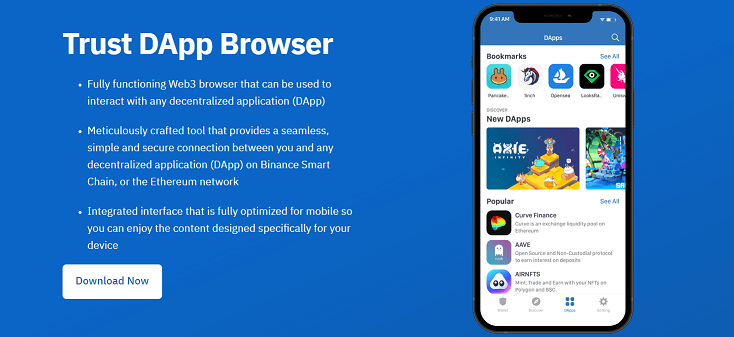




![]()