Despite being one of the best smartphones money can buy, the iPhone has its own fair share of problems. One of the most common issues that users experience is the home button not responding. This problem has been seen in several different versions of the iPhone. In this guide, we will be detailing to you some methods by which you can possibly fix the issue. However, it is only applicable if the warranty has expired. Read on to find out more.
How to fix the iPhone Home Button Not Working
Adding an Assistive Touch Home Button
What we would recommend first is the assistive touch. Apple incorporated this feature to help people with disabilities use the phone. To enable assistive touch, follow the steps below.
Head to the home screen and tap on the iPhone settings. Choose the accessibility option.
Head to the assistive touch menu.
Choose Assistive touch and enable the switch to activate it.
Recalibrating the Home Button
First of all, ensure that the iOS is updated to the latest version.
Open the calendar app or any other preinstalled app on your iPhone. Press down the power button until the Slide to power off option pops up. Now, press down the home button for about 10 seconds until the prompt goes away and the app turns off.
You should repeat this procedure at least twice.
Restoring the Firmware on the iPhone
Sometimes, issues with the Home Button arise due to problems with the firmware. This can be solved by using DFU mode to restore the device. This will delete the data on the phone, therefore a backup is necessary. This is not a quick method, and you need to set aside a bit of your time. The process varies depending on the iPhone model. Here, we will be showing you how to enable DFU mode in iPhone 8 or later.
Hold and off the volume up button faster and then repeat it for the volume down button. Press down the side button. When the screen is black, hold down the Volume down button. Simultaneously press both the buttons for about 5 seconds and then release the side button but keep holding the other button. Follow the prompts on the screen.
Click Here to Know put iPhone Into Recovery Mode Click Here to Know How To Hard Reset iPhone 11
Cleaning the Home Button with Isopropyl Alcohol
Sometimes accumulation of dirt and dust might have caused the home button to be defective. In that situation, you can use isopropyl alcohol to clean it up.
Wipe the home button using a neat microfiber cloth. Add a little bit of isopropyl alcohol to the cloth. Gently, wipe the cloth on the home button while it is being clicked. This will cause the alcohol to seep inside the button to remove dust.
Use Your Charger to Press Against the Home Button
This is a very delicate method, and one needs to exercise caution while doing this. Else, you might break some internal components.
Insert the charging cable into the iPhone. Gently apply force on the connector, near the bottom of the iPhone, as if you are pushing it towards the home key. Continue to apply the pressure while you click on the button a few times.
Click here To Know Iphone Wont Charge – How To Fix
Go to a Professional for iPhone Repair
If none of the above methods worked for you, then you would be better visiting a certified technician. However, it is not necessary if you have a warranty. Then, you can visit an Authorized Apple Service Center, and they will fix it free of charge. Click here To Know Best iPhone Screen Protector
Updating the Phone System
If you have an outdated iOS system, then it could lead to such problems. If the phone is not outdated, then it could glitch the system or lead to malware attacks. Visit the iPhone settings and look for any pending updates. If there are any available, then install the update.
Conclusion
We hope you enjoyed this article on how to fix the iPhone home button. This guide is only useful if you don’t have a warranty on your device. Follow the different methods one by one until one works for you. For any queries regarding the content, do write to us. Comment * Name * Email * Website
Δ



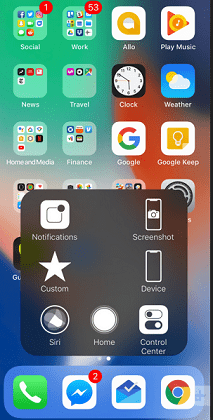
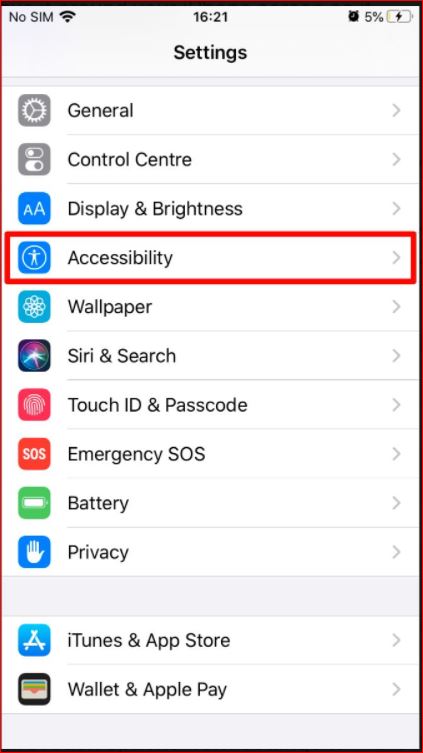
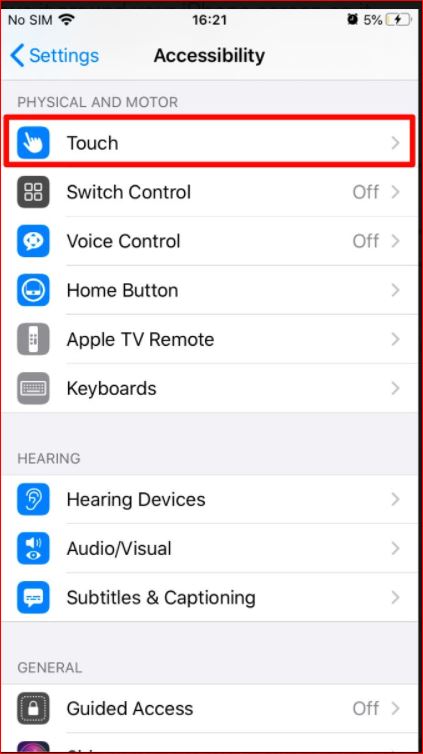
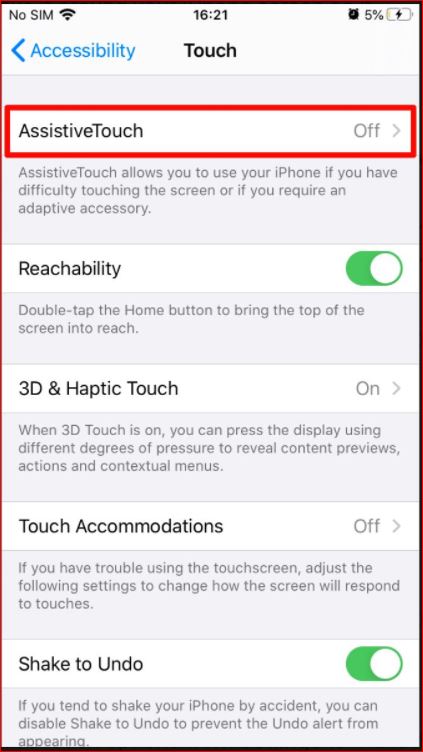
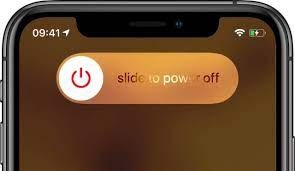




![]()